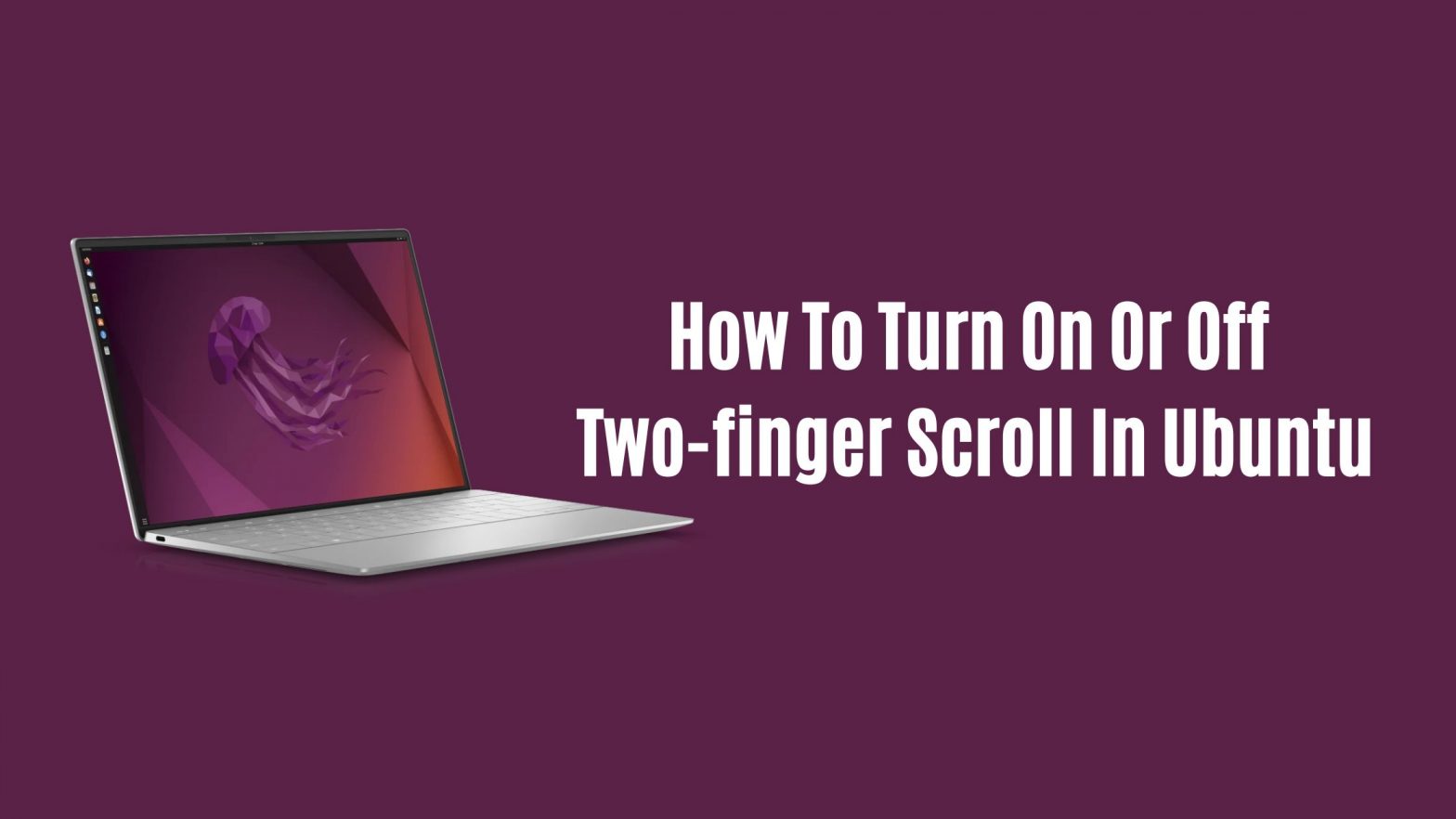
Step By Step Guide To Turn On Or Off Two-finger Scroll In Ubuntu
This Ubuntu tutorial post will show you the step-by-step guide to enable or disable Two-finger Scrolling in Ubuntu 22.04 LTS. This step is also applicable to other Ubuntu like Ubuntu 20.04 LTS, Ubuntu 18.04 LTS
When two-finger scrolling is enabled, you can scroll using your touchpad using two fingers in Ubuntu. You can easily scroll with this feature.
How To Turn On Or Off Two-finger Scroll In Ubuntu
A step-by-step guide to enable or disable Two-finger Scroll in Ubuntu operating system.
Tutorial to turn on or off two-finger scrolling in Ubuntu Linux
1. You can click on the Activities option in the top left corner and search for the Setting option or you can click on the System menu at the top-right corner of the top bar on your desktop. You can select Settings from the system menu.
2. In the Settings panel, you need to click on Mouse & Touchpad tile to open the panel. You can find the Mouse & Touchpad option in the lower part of the left side panel.
3. You need to configure one option in this panel. The Touchpad section only appears if your system has a touchpad. In the System Settings -> Mouse & Touchpad panel, under Touchpad, toggle the Touchpad button to the On position to enable. After enabling the Touchpad option, you will see the different options that you can configure.
4. Once Touchpad is enabled, toggle the Two-finger Scrolling button to the On position to enable the two-finger scrolling feature in Ubuntu 22.04 LTS. Similarly, if you want to disable the two-finger scrolling feature, you can simply toggle the button to the Off position.
Conclusion:
This Ubuntu 22.04 Tutorial post showed you how to enable or disable Two-finger scrolling in Ubuntu. Let us know If you find any errors above. We are always accepting your suggestions and additions to our posts.