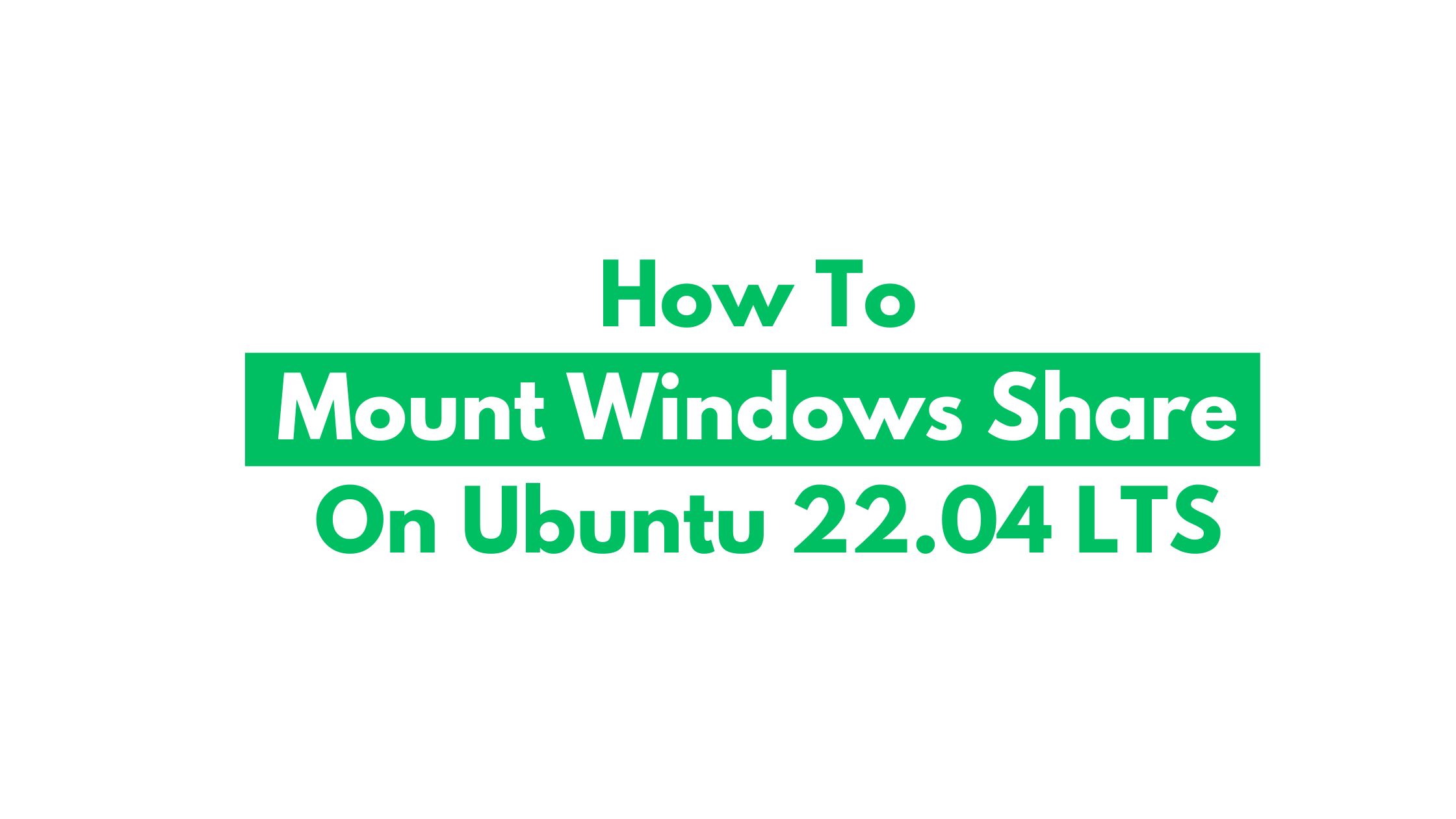How To Mount Windows Share On Ubuntu 22.04 LTS Operating System.
A network filesystem technology called Common Internet File System (CIFS) is used to allow shared access to printers and files amongst connected devices. With the help of this, You can read, write or delete files on the distant server. The CIFS protocol was created at IBM in the 1980s by Barry Feigenbaum, as Wikipedia states. Formerly referred to as Server Message Block (SMB). In order to adjust local file access to network file systems, SMB was once intended to operate on top of the NetBIOS / NetBEUI API (which is commonly implemented with NBF, NetBIOS over IPX/SPX, or NBT).
Here, To access mount point on a Window Share we will be using CIFS. This tutorial post will go through the required steps of installing and mounting the Windows Share on Ubuntu .
How To Mount Windows Share On Ubuntu 22.04 LTS
Install CIFS on Ubuntu operating system
Run the following commands in Ubuntu to install a CIFS or common internet file system:
sudo apt-get update sudo apt-get install cifs-utils
Manually Or Automatically mounting windows share on Linux.
Run the following command to create a directory on your Ubuntu by the name winshared under /mnt
sudo mkdir /mnt/winshared
Note: /mnt/winshared is the mount point of the remote windows share in your network.
Now you can easily mount the Windows share on your Ubuntu with the following CIFS option of the mount command.
sudo mount -t cifs -o username=$windows_username,password=$windows_username_password //WIN_SHARE_IPAddressofthewindows/$shared_name /mnt/winshared
If the $windows_username is in a windows domain, you need to specify the domain, and run the following command to do that.
sudo mount -t cifs -o username=$windows_username,password=$windows_username_password,domain=$windows_domain_name //WIN_SHARE_IPaddressofthewindows/$shared_name /mnt/winshared
Once the windows share is successfully mounted, you can use command df -h to verify the mounting windows share in Linux.
df -h Filesystem Size Used Avail Use% Mounted on udev 4,2G 0 4,2G 0% /dev tmpfs 777M 2,2M 705M 1% /run /dev/sda2 350G 23G 305G 6% / tmpfs 4,2G 705M 2,2G 18% /dev/shm tmpfs 5,0M 4,0K 5,0M 1% /run/lock tmpfs 4,2G 0 4,2G 0% /sys/fs/cgroup //192.168.1.11/sharedfolder 400G 4,7G 396G 2% /mnt/winshared
Now you need to create a CIFS credentials file: /etc/cifs-credentials now with the following commands:
username = $windows_username password = $windows_username_password domain = $windows_domain_name
Don’t forget to grant the permission to read and write to the credentials file:
sudo chmod +rw /etc/cifs-credentials
Mount the share using credentials with commands as follows:
sudo mount -t cifs -o credentials=/etc/cifs-credentials //WIN_SHARE_IP/$shared_name /mnt/winshared
Note: In manual mount , when you reboot your Linux machine, the shares will be lost.
If dont want to lose it, You need to configure the file /etc/fstab that contains the necessary configuration that allows automatically mount cifs permanently in Linux.
sudo vim /etc/fstab
Add the following line to the file.
//WIN_SHARE_IPaddress/$shared_name /mnt/winshared cifs credentials=/etc/cifs-credentials,file_mode=0755,dir_node=0755 0 0
Run the command to mount all the entries listed in /etc/fstab
sudo mount -a
Just in case if you want to unmount a share, run the following command :
sudo umount /mnt/winshare