Insight: How To Mount Linux Partitions From Windows
If you are using Linux and Windows as a dual boot in your Desktop or Laptop then you might need to access the files from each other. Only way to access the file is by mounting the drive or the partitions. This tutorial is applicable for Windows 11, Windows 10 and Windows 8.
Why To Mount Linux Partitions From Windows ?
The one and only answer for this is if you are dual booting with Windows and Linux in your system then you might need to access your files or documents in Linux partition from Windows.
How To Mount Linux Partitions From Windows
1. Ext2explore
Ext2explore lets you to access Linux partition from Windows. You can easily get an access to the ext2/ext3/ext4 files. It now supports LVM2 and EXT4 extents. t’s a lightweight tool as you can just download the .exe file and run it with administrative privilege. Some of the features that you can find in Ext2explore are:
- It can be used to view and copy files and folders.
- It can recursively copy entire folders.
- It can also be used to view and copy disk and file
2. Ext2Fsd
Ext2Fsd is another popular open-source software to access Linux partition from Windows system. You can access Ext2, Ext3, and Ext4 file systems.
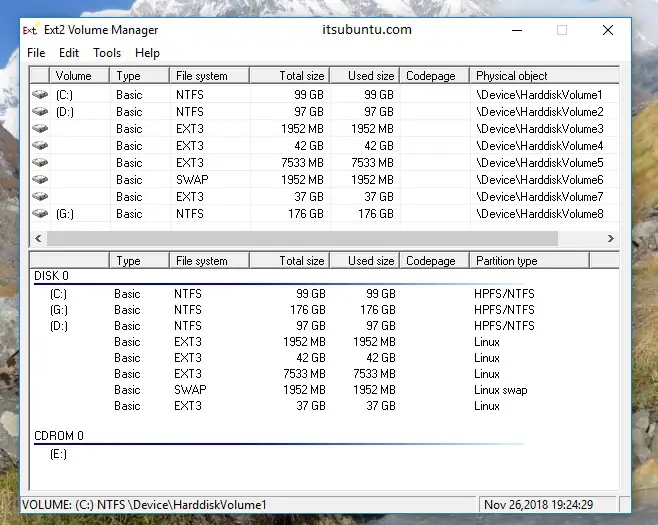
3. Linux Reader
Linux Reader is another freeware tool to access Linux drive from Windows operating system. You can read files from all types of hard drives, including SSD, HDD, flash drives, memory cards, and others. Another interesting feature of this tool is that you can create a disk image of the drives you have access to. With free version, you can have access to the following file system:
- Ext2/3/4
- ReiserFS, Reiser4
- HFS, HFS+(reader)
- FAT, exFAT
- NTFS, ReFS
- UFS2
- RomFS(reader)
- RAID 0, 1, 4, 5, 50, 10, and JBOD
- APFS (reader mode)
- ZFS (preview only*)
- XFS (preview only*)
- Hikvision NAS and DVR (preview only*)
Meanwhile if you buy the Pro version then you can also have an access to the following file system:
- ZFS
- Encrypted APFS
- XFS
- Hikvision NAS and DVR
- Encrypted BitLocker disks
![How To Mount Linux Partitions From Windows 10/11 [Updated]](https://atozlinux.com/wp-content/uploads/2023/09/How-To-Mount-Linux-Partitions-From-Windows.png)
