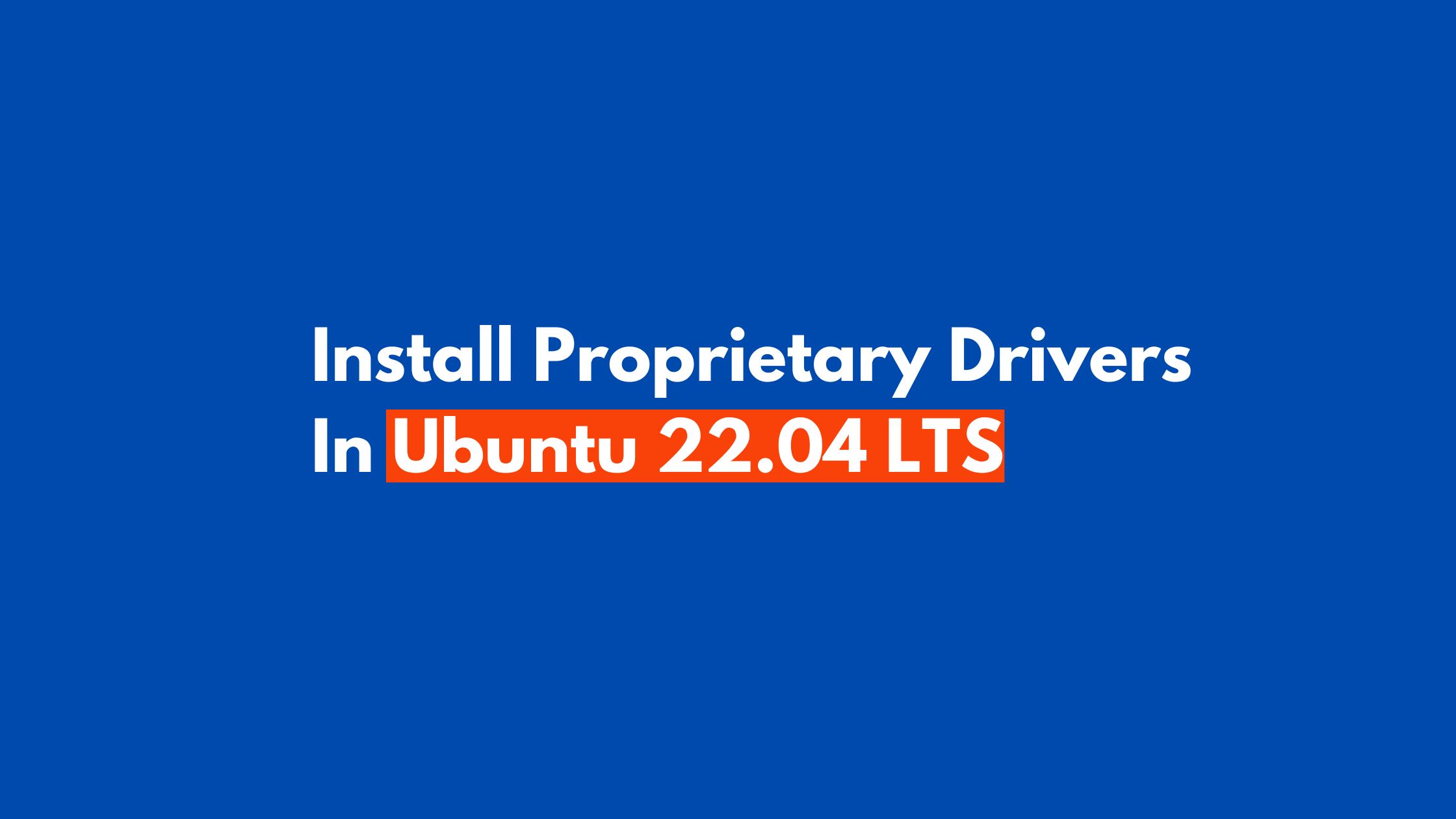
How To Install Proprietary Drivers In Ubuntu 22.04 LTS
In this Ubuntu 22.04 LTS tutorial post, we will show you the two different methods to install Proprietary drivers in Ubuntu.
What Is Proprietary Driver?
There are basically two type of driver in Linux. Open and closed source driver. Proprietary driver falls in the closed source driver category. Drivers like Nvidia drivers falls in this category.
How To Install Proprietary Drivers In Ubuntu 22.04 LTS
There are basically two methods to install proprietary drivers in Ubuntu 22.04 LTS.
1. How to Install Proprietary Drivers on Ubuntu 22.04 LTS via GUI
In this graphical method, you can easily install Proprietary drivers on Ubuntu 22.04 LTS via GUI. For this, follow the step by step instruction mentioned below.
- Open “Software and Updates“.
- Move to the “Additional Drivers” section.
- Select the driver that you want to install from the options and click on “Apply Changes“
2. How to Install Proprietary Drivers on Ubuntu 22.04 LTS via Command
In this second method, you can easily install Proprietary drivers on Ubuntu via few lines on Command. Let’s have a look into the following commands.
First, Check the available drivers for Ubuntu 22.04 LTS. Run the following commands to get the list of the available drivers for your Ubuntu 22.04 LTS.
sudo ubuntu-drivers list
sudo ubuntu-drivers list --gpgpu
Run the following command to install the driver If you know the exact name of the driver you wish to install.
sudo ubuntu-drivers install driver-name
Run the following command to install the driver If you want to install the drivers for generic use.
sudo ubuntu-drivers install
Above command will install the best-matched drivers for your Ubuntu 22.04 LTS.
Summary: In this tutorial post ” How To Install Proprietary Drivers In Ubuntu 22.04 LTS”, we provided you the two ways to install any closed source or proprietary drivers in Ubuntu. Let us know if you have any other methods.