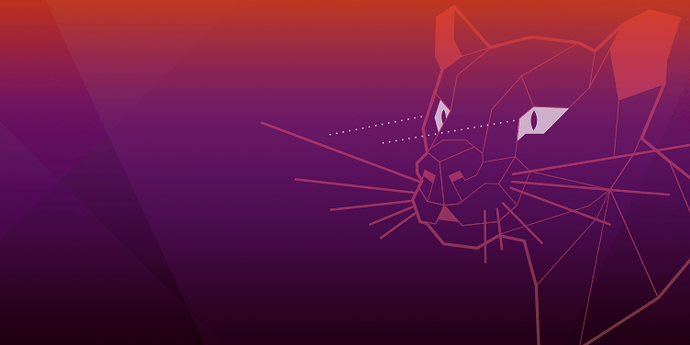
Install Ubuntu along With Windows 11 in Dual Boot (Complete Guide)
Ubuntu 24.04 LTS is the upcoming version. Ubuntu is one of the most popular and widely adopted Linux based operating system. It is often considered as a perfect alternative to Windows operating system. At the parallel tech universe, Windows 11 is the latest Windows operating system from Microsoft. Microsoft is betting high on Windows 11 and it is creating massive buzz too.
In this post, we will be discussing about the process of installing Ubuntu 20.04 along with Windows 11. This tutorial post helps you to install Ubuntu 20.04 in dual boot with Windows 11.
Install Ubuntu along With Windows 11 in Dual Boot (Complete Guide)
Ubuntu 24.04 LTS hardware requirements
- 2 GHz dual core processor.
- 4 GB RAM (system memory)
- 25 GB (8.6 GB for minimal) of hard-drive space
- VGA capable of 1024×768 screen resolution.
- Either a CD/DVD drive or a USB port for the installer media.
Windows 11 hardware requirements
- Processor 1 gigahertz (GHz) or faster with 2 or more cores
- RAM 4 gigabyte (GB)
- 64 GB or larger storage device
- UEFI, Secure Boot capable
- Compatible with DirectX 12 or later with WDDM 2.0 driver.
- High definition (720p) display that is greater than 9” diagonally, 8 bits per color channel.
- Trusted Platform Module (TPM) version 2.0
At first, Remember to backup your data in a separate hard drive and also you need to charge your laptop or should have 80-90% battery backup.
To install Ubuntu along with Windows 11 in dual boot mode, you need to create a partition for Ubuntu. Let’s start by creating a partition to dual boot Ubuntu.
- In Windows 11, Open Disk Management by using Windows + X and selecting Disk Management.
- Select a drive, right-click on it and choose Shrink Volume.
- Then, Set the Enter the amount of space to shrink 60000MB or more and click Shrink.
- Now, click the space that you just created and choose New Simple Volume for it
- Finally, use a drive letter and label and click Finish.
Meanwhile,you can also use any unallocated space that is big enough for the Ubuntu installation. Now, you need to download the Ubuntu ISO file if you haven’t done it yet. You can go to the official website of Ubuntu and get your copy of Ubuntu 20.04 LTS.
Now you need to create a bootable USB drive for Ubuntu on Windows 11 To dual boot Windows 11 and Ubuntu. To create a bootable USB flash drive, you can use an app Rufus. It’s an easy process of making bootable USB drive using Rufus. You just need to connect the USB drive to your PC, and find it on rufus and click the Select button and select the downloaded Ubuntu ISO file and Click Start to begin the process, follow the onscreen instruction and you are ready to go.
Now, let’s start our process of installing Ubuntu along with Windows 11 in dual boot. Ubuntu will be installed on the new partition that you created. Restart your computer or laptop, plug your bootable USB drive and boot it from there.Sometime you might need to change the booting option from the BIOS setting. You will be greeted with the options.
- Now, in the new window that opens, select Install Ubuntu.
- Now Select a language and a keyboard layout for your Ubuntu.
- Then, from the options, select Normal installation or Minimal Installation and click Continue.
- Installation type: Select Something else.
- In the next window, select the partition that you have created for the Ubuntu and format it to the ext4 file system.
- Create the partition and start the installation of Ubuntu
- Now follow the onscreen instruction like selecting keyboard layout, timezone, use settings and so on.