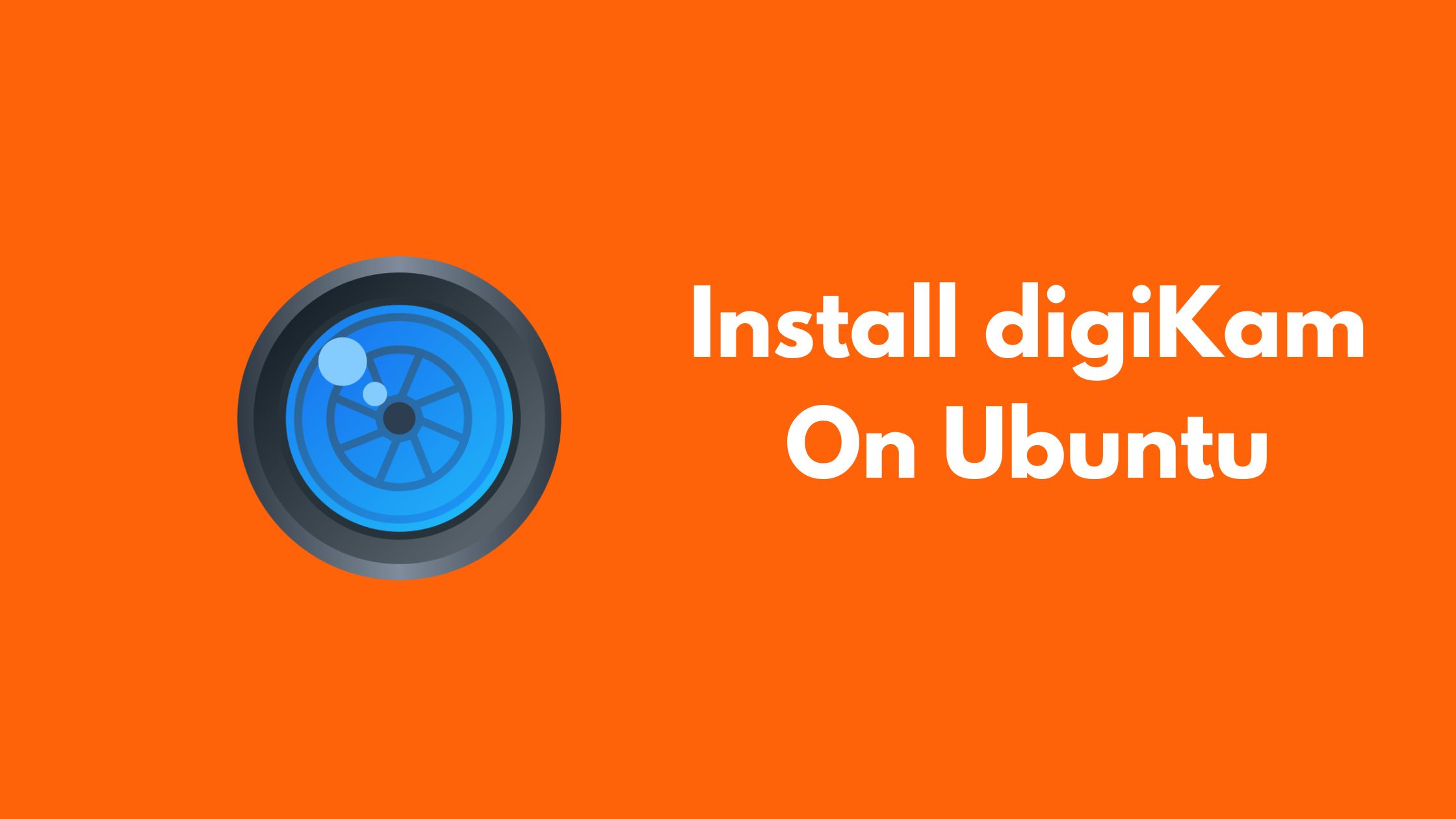How To Install digiKam on Ubuntu
digiKam is considered as an alternative to Adobe Lightroom for Linux based operating system.
How To Install digiKam on Ubuntu 22.04 or 20.04
There are multiple ways to install digiKam on Ubuntu and it’s derivatives.
Method 1:
Install digiKam on Ubuntu 22.04 or 20.04 via APT
Run the following command to update Ubuntu. It is always good to make sure that Ubuntu system is up-to-date to avoid conflicts during the installation.
sudo apt update && sudo apt upgrade
Now, it’s time to install digiKam on Ubuntu. Run the following command to install digiKam from the Ubuntu repository, enter the following command in the terminal:
sudo apt install digikam
Method 2:
Install digiKam on Ubuntu 22.04 or 20.04 via Flatpak and Flathub
In this method, we will install digiKam on Ubuntu using Flatpak and Flathub. To install digiKam via Flatpak, you need to add the Flathub repository with digiKam package.
Run the following command to add the Flathub repository. The following command ensures that the Flathub repository is added to your Ubuntu if it isn’t already present.
sudo flatpak remote-add --if-not-exists flathub https://flathub.org/repo/flathub.flatpakrepo
Now, Run the following command to install digiKam using the Flatpak:
flatpak install flathub org.kde.digikam -y
Method 3:
Install digiKam on Ubuntu 22.04 or 20.04 via Snapcraft
In this method, we will show you the method to install digiKam on Ubuntu using Snapcraft. Snapcraft is typically pre-installed on Ubuntu systems. Run the following command to install snap core to avoid future conflicts or errors.
sudo snap install core
Now, It’s time to install digiKam. Run the following command to install digiKam on Ubuntu using Snapcraft.
sudo snap install digikam
After installation, you can easily launch digiKam by going through the following command:
digikam
For Flatpak users, Run the following command to launch digiKam:
flatpak run org.kde.digikam
Lastly, if you installed digiKam on Ubuntu via Snapcraft, run the following command to launch digiKam:
snap run digikam
Or, you can also launch digiKam from the application dashboard.
How to Remove digiKam From Ubuntu 22.04 or20.04
Just in case if you don’t wantto use digiKam then you can simply run the following commands to remove or uninstall digiKam from Ubuntu:
Using apt command:
sudo apt remove digikam
Using Flatpak:
flatpak remove --delete-data org.kde.digikam -y
Using Snap command:
sudo snap remove digikam