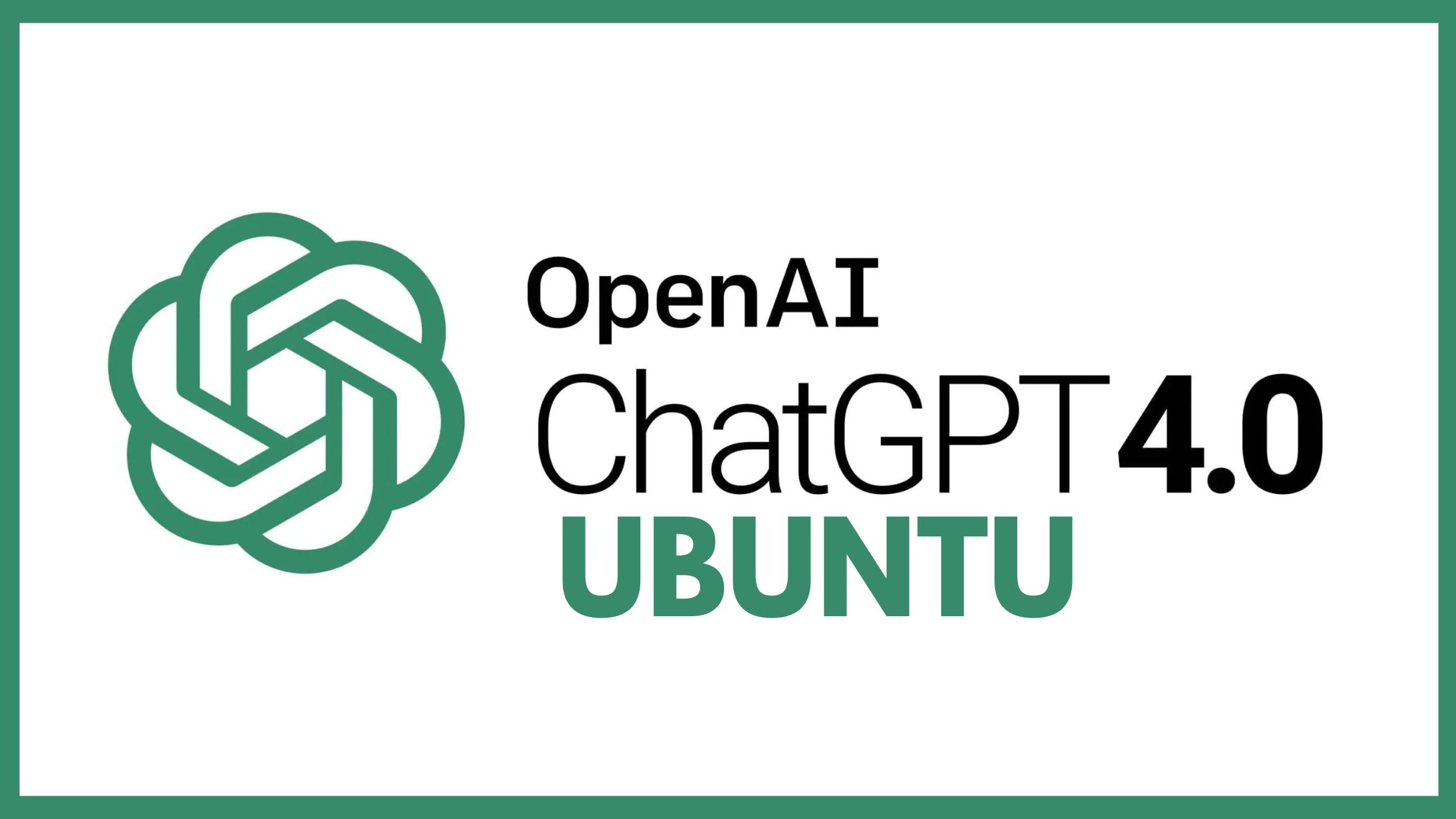
How To Install And Set Up Auto-GPT On Ubuntu
Auto-GPT is an open-source project that uses the same GPT language model used in the popular ChatGPT.
If you would like to harness the power of GPT in the form of an AI assistant, it might interest you to try out Auto-GPT. Here’s how you can install and set up Auto-GPT on Ubuntu.
Prerequisites to Install Auto-GPT
To install Auto-GPT, you first need to install the latest Python3 and Git packages on your computer.
Python is extensively used in Auto-GPT. To install the latest version of Python on Ubuntu, open up a terminal and upgrade and update the packages using:
sudo apt update && sudo apt upgrade
Now, add the deadsnakes PPA with the following command:
sudo add-apt-repository ppa:deadsnakes/ppaInstall the latest version of Python with:
sudo apt install python3.11Replace “python3.11” in the above command with the latest Python version at the time.
After installation, check if pip is already installed on your machine:
pip --versionIf you’re using Python 3.4 or above, pip should already be installed. But in case it’s missing, install pip with:
sudo apt install python3-pipNow that you’ve installed the latest Python version and pip on Ubuntu, install Git and clone the Auto-GPT repository using git clone:
sudo apt install git
sudo git clone https://github.com/Significant-Gravitas/Auto-GPT.gitChange the directory to the newly created Auto-GPT code folder using the cd command:
cd Auto-GPTConfigure Auto-GPT on Ubuntu
You must put up your OpenAI API key as an environment variable after properly configuring the Auto-GPT environment. Go to platform.openai.com and create an account to obtain an OpenAI API key. To utilize OpenAI’s GPT product, make sure your payment method is configured. Once you’ve logged in, choose View API Keys by clicking on your profile picture in the upper right corner.
Press Ctrl + C or click the copy icon to copy the API key after selecting the Generate new secret key button and giving it any name. This key serves as your AI assistant’s login information for OpenAI’s GPT technology. After copying, insert the key into the .env file. The env file will store all the API keys that you use with Auto-GPT. If you don’t need a backend vector database like Pinecone, your OpenAI API key should be enough to use Auto-GPT.
Open the .env file using nano to set your API key:
nano .env.templateTo locate the OpenAI API key variable.
Hold CTRL + W, search for “OPEN_API_KEY=”, and then hit Enter.