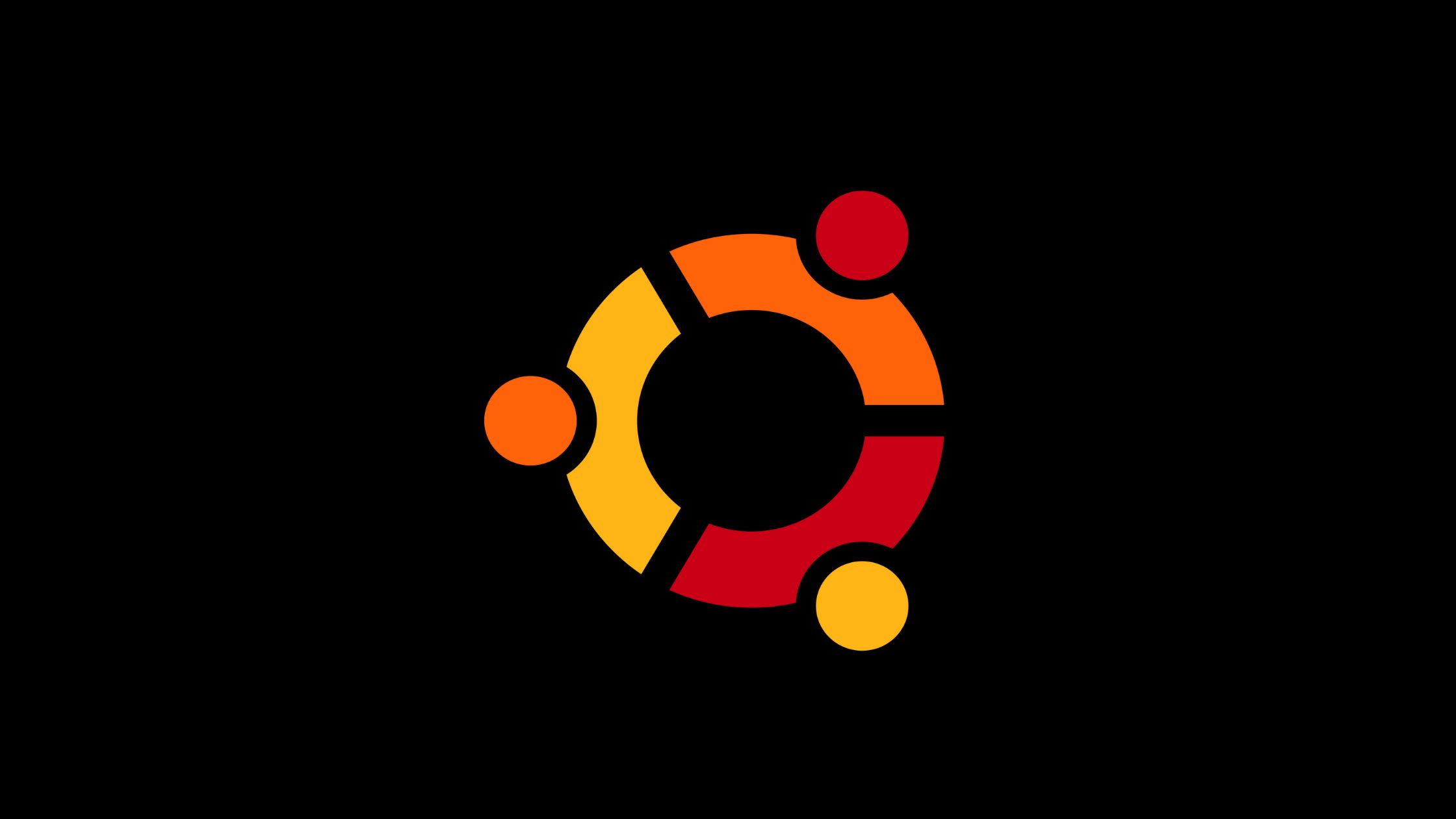
How To Check Your Ubuntu Version
No matter which version of Ubuntu you are using, this command will work like a charm to help you to figure out the exact version of the Ubuntu that you are using.
Why You Should Know The Version Of Ubuntu?
To avoid any conflicts with other apps or repositories, It is always good to check the version of Ubuntu. If you know the version, you can install the apps that is compatible with your Ubuntu. In this tutorial, we will show you the easy way to check the version of Ubuntu that you are using.
How To Check Your Ubuntu Version
Run the following command in your Ubuntu terminal to to check the Ubuntu version from the command line. We will be using the lsb_release -a command to display the Ubuntu version in your terminal.
lsb_release -aAlternatively, you can also use the /etc/issue file to see the Ubuntu version. We will use cat the command to display the Ubuntu version from the etc/issue file.
cat /etc/issueWe can also see the version from the file /etc/os-release. This will work only if you have Ubuntu 16.04 or newer:
cat /etc/os-releaseCheck the Ubuntu version using the hostnamectl command
This command will work only on Ubuntu 16.04 or newer versions. Run this command to display the Ubuntu version:
hostnamectl
Check the Ubuntu version using the GUI Method
In another method, you can check the Ubuntu version using the GUI tool. You need to Open the system settings window by clicking on the Settings icon. In the system settings window, click on the Details tab and your Ubuntu version will be shown under the orange Ubuntu logo.