The post Fix Error Code 0x0 0x0 In Windows 11 In 2025 first appeared on AtoZ Linux.
]]>While using Windows 11, it’s incredibly unpleasant to go through errors when you are in the middle of anything vital. In this blog post we will go through the reason behind the cause of Windows 11’s Error Code 0x0 0x0 as well as its fix.
How to Fix Error Code 0x0 0x0 In Windows 11
There are multiple reasons behind the error code 0x0 0x0 In Windows 11. Sometimes you might come across this error because of corrupted or missing system files in Windows, sometimes outdated device drivers might be causing this error and sometimes the external virus can be the reason for it.
No matter what can be the reason, In this post, we have a solution for “Error Code 0x0 0x0 In Windows 11“.
Solution 1:
Perform a Clean Boot:
A clean boot helps you to start your Windows 11 without any error as in this process, the system will avoid any third-party apps or software that might be creating issues during startup. Performing a clean boot can help to eliminate any third-party software interference and it also helps you to identify the source of the problem.
Go through the following steps to perform a clean boot on Windows 11.
- Press Win + R to open the Run command window or you can search Run from the search option in Windows 11.
- Type “msconfig” in the Run window and hit Enter.
- Once, msconfig window is open, you need to switch to the Services tab and enable Hide all Microsoft services at the bottom.
- Click on the Disable all button and then switch to the Startup tab. Select Open Task Manager and select each startup item one by one.
- Disable each and every app that starts during the startup of the system, close Task Manager, save changes, and restart your computer.
- If you are able to solve your problem, you can re-enable the Microsoft services and start enabling each startup item one by one to figure out the services or apps that might be causing the problem.
Solution 2:
Update Drivers:
Sometimes outdated drivers can be the reason behind error 0x0 0x0 on Windows 11. So, In this step, we will check our drive status. Open the device manager by going through the following steps:
- Right-click on the Start button and select the Device Manager option from the menu.
- You will see the different hardware and the required drivers installed in your system. In this section, you can also see the drivers having an issue with the yellow exclamation mark on it.
- Right-click on each driver and select Update driver from the menu.
Solution 3
Disable or Rollback Windows Update:
If you came across the error 0x0 0x0 after a recent Windows update then there might be conflicts with the latest updates and your system. To fix this, you need to disable or roll back the update.
- Press Win + I to open Settings.
- Switch to the Windows Update tab and select the Update history option.
- Under the “Update history” Window, click on the Uninstall updates option.
- Here, you need to see the recent Windows updates and click Uninstall link to uninstall updates.
- Restart your computer and see whether you are able to solve your issue or not.
Solution 4:
End Simultaneously Running Programs:
In Windows, you might come across a strange situation while running two or more applications at the same time and this can be one of the reasons behind error 0x0 0x0 cause this error. Let’s try to fix this by ending all the applications running simultaneously. You can easily do it through the task manager.
- Press Ctr + Alt + Delete, and then select Task Manager from the menu or you can also select Task manager from the start menu ( You need to right-click on the start menu icon)
- Go to the “Processes” tab and select the program you want to end. Right-click on the process and select “End Task” to end the program.
The post Fix Error Code 0x0 0x0 In Windows 11 In 2025 first appeared on AtoZ Linux.
]]>The post How To Fix “ng is not Recognized as Internal or External Command, Operable Program or Batch File?” first appeared on AtoZ Linux.
]]>Struggling with error then you are at the right place. We have covered the all possible solution for the error “ng is not Recognized as Internal or External Command, Operable Program or Batch File?”. Before jumping into the solution, let’s have a look into the possible reason for this error.
- If the angular command line tool is not installed on the system
- The ng Path variable is not added in Windows.
How To Fix “ng is not Recognized as Internal or External Command, Operable Program or Batch File?”
Solution for the first reason for the error:
If the angular command line tool is not installed on the system
Run the following command to Install the Angular CLI tool using the following command
> npm install -g @angular /cli
Now verify whether the error is fixed or not with the following command ng version
The ng Path variable is not added in Windows.
If you are unable to set the ng path in the Windows operating system then you might come across this error. Run the following command using ‘where’ to find out where the ng is installed or where the “ng.exe” file exists. Choose and copy the Path where ng is installed
> where ng
After figuring out the path you can launch the environment variable settings by going to the environment variables set. For your convience we are showing you the step by step guide.
- You can access it by searching it in the “Startup” menu to set ng path to the Windows path.
- Go to the “Environment Variables”. After that, select the “Path” property under “System variables” and then click the “Edit” button.
- Next, in the “Edit environment variables” window, click “New” put the copied path of ng installation location here, and then click the “Ok“ option.
Now, run the following command to see whether the error has been solved or not in your system. Most probably you will be out of the error issues in your system.
ng version
The post How To Fix “ng is not Recognized as Internal or External Command, Operable Program or Batch File?” first appeared on AtoZ Linux.
]]>The post Install Ubuntu 22.04 LTS On Windows 11 In 2024 first appeared on AtoZ Linux.
]]>Ubuntu is one of the most popular Linux-based operating systems. We can say this is one who is leading the race from the side of Linux in the OS market dominated by Windows. Ubuntu 22.04 LTS is the latest version of Ubuntu Linux and Windows 11 is the latest version of the operating system from Microsoft.
It will be interesting to see the performance of these two operating systems in the market. Meanwhile, In this tutorial post, we are going to install Ubuntu 22.04 LTS on Windows 11. It’s not about installing Ubuntu in any virtual desktop environment as we will install Ubuntu on Windows 11 and it will be with the help of Windows Subsystem for Linux (WSL)
Install Ubuntu 22.04 LTS On Windows 11
Windows Subsystem for Linux (WSL) allows you to install Ubuntu on your Windows machine without any complications. At first, you need to enable and install WSL on Windows 11. Before that, you need to verify the Virtual Platform feature. For this,
- Search for Windows features.
- Open the control panel and scroll down to Virtual Machine Platform and select it.
- After installation of the Virtual Machine Platform component, restart Windows 11.
Install WSL on Windows 11
You can easily install the WSL application from the Microsoft Store by opening it and searching for the Windows subsystem or you can install it by executing the following command in the Powershell.
wsl --installDownload Ubuntu on Windows 11
Open Microsoft Store and search for Ubuntu and install it by clicking on Get button.
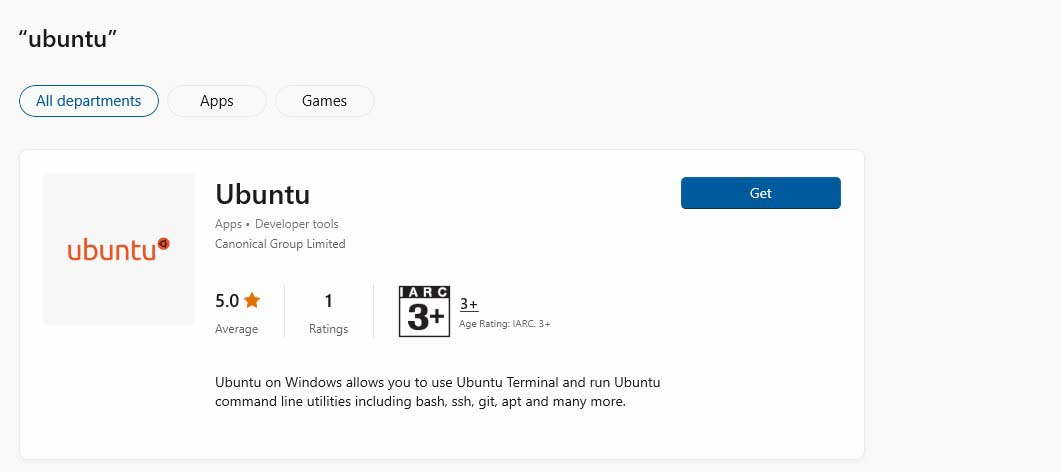
Wait for a while and you are ready to use Ubuntu on Windows 11. Now, you will need to create a username and password for the newly installed Ubuntu operating system.
On Windows 11, WSL comes with WSLg that allows you to run graphical Linux applications.
To check that you have the latest package lists, type:
sudo apt update
Then, execute the following command on Ubuntu to start with some basic X11 applications:
sudo apt install x11-apps
Run the following command to run the xeyes, a “follow the mouse” application:
xeyes &
Note: Some of the other Linux operating systems that you can install on Windows 11 with WSL are Debian, Fedora, Kali, Alpine, and Linux Suse.
Meanwhile, if you want to change the Linux operating system on Windows 11 then run the following command.
wsl --install -d <Distribution Name>. Replace <Distribution Name> with the name of the Linux operating system, you would like to install.
The post Install Ubuntu 22.04 LTS On Windows 11 In 2024 first appeared on AtoZ Linux.
]]>The post Best Windows Emulators For Linux In 2024 first appeared on AtoZ Linux.
]]>Let’s look into the list of some of the useful and best Windows emulators for Linux-based operating systems. You can run Windows-based software on Linux with the help of Windows Emulators.
Best Windows Emulators For Linux In 2024
1. Wine
Obviously, Wine is one of the popular and the best Linux Windows emulator. It allows users to run Windows applications on Unix-like operating systems, With regular updates and tons of features, it’s popular among Linux users. Wine is one of the best handy for those users who loves to run Windows tool on Linux based operating systems.
If you want to install Wine emulator in your Linux then download it from the following link.
2. Vmware Workstation
Vmware is one of the popular virtualization software available these days.The trick is that you can install Windows in virtual environment and run the Windows tool on it. It supports 4k resolution, DirectX 10.1, SSH login, and many more.
3. CrossOver Linux
CrossOver Linux is based on the Wine emulator. It’s easy to use and also one of the fast emulators. Meanwhile, you need to pay to use it and it is not free.
4. PlayOnLinux
PlayOnLinux is another emulator that is based on Wine. You can easily install and run Windows-based games and apps in Linux.
5. JSLinux
JSLinux is an interesting emulator that you can use from the internet browser. It is a Windows emulator that runs from the browser.
6. Qemu
QEMU is an open-source machine emulator and virtualizer. It acts like a full system emulator where Windows operating system is executed and then the applications.
7. Bochs
If you are looking for a portable emulator then this tool can be your choice. t is the best portable Windows emulators that you can find for Linux-based operating systems.
8. WinConn
WinConn is a lightweight Windows emulator that you can use on Linux-based operating systems.
The post Best Windows Emulators For Linux In 2024 first appeared on AtoZ Linux.
]]>The post Best Free NAS Software For Linux & Windows In 2024 first appeared on AtoZ Linux.
]]>A NAS (Network Attached Storage) server is a set of hardware (dedicated storage device) that allows you to store, share, and access data over a network. NAS allows other users to access the stored data through the secured network.
Best Free NAS Software In 2024
List Of Best Free NAS Software For Linux
1. TrueNAS
Previously known as a FreeNAS, TrueNAS is one of the most popular free and open-source NAS Software and it is based on the FreeBSD operating system. It supports Windows sharing SMB/CIFS, NFS, FTP, iSCSI, and Apple file shares (AFP).
2. Rockstor
Rockstor is a Linux Btrfs NAS Server that allows you to access the centralized storage over the NAS. Rockstor 4 is “Built on openSUSE” but Rockstor is built on CentOS. You can easily access data from desktops, laptops, or mobile from anywhere.
3. openmediavault
openmediavault is based on Debian Linux. openmediavault has features like like SSH, (S)FTP, SMB/CIFS, RSync, and many more. It is one of the popular NAS tools.
4. Openfiler
Openfiler is a file-based Network Attached Storage with block-based Storage Area Networking functionality. It is one of the best-developed NAS software for Linux users with features like CIFS and NFS.
5. NAS4Free / XigmaNAS
NAS4Free or XigmaNAS is an Open Source Storage NAS and it is based on FreeBSD. Previously known as a NAS4Free, XigmaNAS supports sharing across Windows, Apple, and UNIX-like systems.
6. Amahi
Amahi is a headless Linux media server and can be used as a file storage server for a lightweight work job. Amahi supports disk pooling, and file-sharing and also supports file system protocols like ext4 and XFS.
7. PetaSAN
PetaSAN is an open-source Scale-Out SAN solution that uses modern cloud-based technologies to provide elasticity and agility. It is based on the Ceph storage engine, an open-source SDS cloud storage solution.
8. Universal Media Server
The Java-based GPL-licensed Universal Media Server is cross-platform compatible and runs on Linux, Mac OS X, and Windows. You can use a universal media server to stream video, audio, or images to any DLNA-compatible device.
9. OwnTone
OwnTone is a Linux/FreeBSD-based media server that supports DAAP (iTunes), MPD (Music Player Daemon), and RSP (Roku) media servers. OwnTone supports AirPlay devices/speakers, Apple Remote (and compatibles), MPD clients, Chromecast, network streaming, internet radio, Spotify, and LastFM.
OwnTone was previously called forked-daapd. Forked-daapd was a rewrite of mt-daapd.
List Of Best Free NAS Software For Windows In 2024
1 . AllMediaServer
ALLMediaServer is a very easy-to-use Media Server. You can use AllMediaServer to watch movies, listen to music, or view photos from your computer on your TV, smartphone, Xbox, etc.
2. Firefly formerly mt-daapd
Firefly Media Server formerly known as an mt-daapd is an open-source audio media server (or daemon) that serves media files using Roku Server Protocol (RSP) and Digital Audio Access Protocol (DAAP).
Note: Firefly Media Server is not under active development
3. LXiMedia
LXiMedia is a DLNA-compatible media server. It is designed for serving media. It has amazing media features like
- Supports DVD and High Definition resolutions (720p and 1080p).
- Transcoding.
- Stereo and multi-channel (5.1 surround) audio.
- DVD title playback.
- High-quality subtitle overlay, support for embedded subtitles, and SRT subtitle files.
- Support for IMDb movie titles and descriptions.
4. ReadyMedia
ReadyMedia or formerly known as MiniDLNA is a simple media server software that is fully compliant with DLNA/UPnP-AV clients. ReadyMedia was originally developed by a NETGEAR employee.
The post Best Free NAS Software For Linux & Windows In 2024 first appeared on AtoZ Linux.
]]>