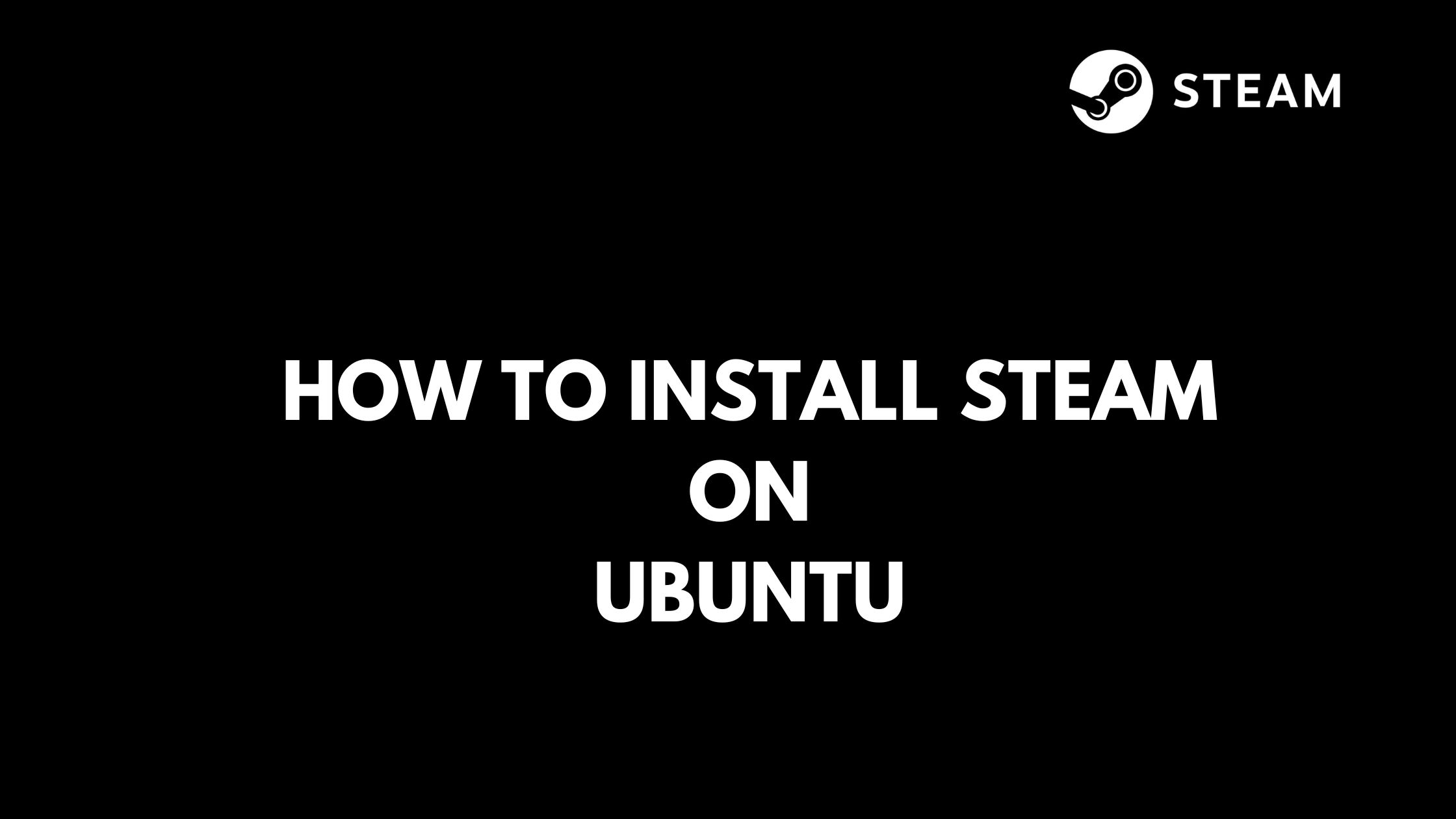How To Install Steam On Ubuntu 22.04 or 20.04
Steam is a gaming platform or a video game digital distribution service. It is framework on which you can play the games. It is developed by Valve Corporation. Today, we will show you the process to install Steam on Ubuntu and it’s derivatives.
How To Install Steam On Ubuntu 22.04 or Ubuntu 20.04
Steam has the game collection of more than 30,000 game. You can easily play all those games on Ubuntu. There are multiple ways to install Steam on Ubuntu and it’s derivatives.
Let’s start our installation process by updating Ubuntu and it’s packages.
update all your system packages, run the following command:
sudo apt update &&sudo <apt upgrade
At first, Run the following command to install additional packages.
sudo apt install software-properties-common apt-transport-https curl -y
and now, run the following command to enable 32-bit support on your Ubuntu system:
sudo dpkg --add-architecture i386
Install Steam on Ubuntu 22.04 Or 20.04 via Steam APT Repository
In this step, we will install Steam on Ubuntu using steam apt. You need to import Steam GPG Key on Ubuntu. Run the following command to import Steam GPG key. The following command will downloads the GPG key and it will stores GPG key in your system’s keyring.
curl -s http://repo.steampowered.com/steam/archive/stable/steam.gpg | sudo gpg --dearmor -o /usr/share/keyrings/steam.gpg > /dev/null
Now, run the following command to add Steam APT Repository on Ubuntu
echo deb [arch=amd64 signed-by=/usr/share/keyrings/steam.gpg] http://repo.steampowered.com/steam/ stable steam |sudo tee /etc/apt/sources.list.d/steam.list
Update APT Cache in your Ubuntu by running the following command.
sudo apt update
Now, It’s time to install steam on on Ubuntu 22.04 or 20.04 via following command:
sudo apt-get install \
libgl1-mesa-dri:amd64 \
libgl1-mesa-dri:i386 \
libgl1-mesa-glx:amd64 \
libgl1-mesa-glx:i386 \
steam-launcher
Meanwhile, One important point that you need to remember while installing Steam through this step to fix Steam extra sources list or Steam PPA on Ubuntu. It is necessary to fix source list because Steam sometime might add two extra new sources.list files for stable clients and the beta clients.
Fix Steam Extra Sources List (Steam PPA) on Ubuntu
You need to remove two extra new sources.list files for the stable and beta clients otherwise you cannot update and upgrade your packages. Now, In your terminal, Run the following command to list all current Steam sources lists. The following command will display the Steam sources lists present in your /etc/apt/sources.list.d directory.
ls /etc/apt/sources.list.d/steam*
Now, Run the following commands to remove the excess sources:
sudo rm /etc/apt/sources.list.d/steam-beta.list sudo rm /etc/apt/sources.list.d/steam-stable.list
Next, run an APT update to ensure your package list works correctly now:
sudo apt update
This command updates your system’s package information to reflect the removal of the extra Steam sources lists.
In another method,
Install Steam using Ubuntu default repository
In this method, run the following command to install Steam using the Ubuntu default repository:
sudo apt install steam-installer steam-devices
How to Launch Steam on Ubuntu 22.04 LTS or 20.04 LTS
Run the following command in your terminal to start Steam on Ubuntu:
steam
Or, you can start it from the application center.
Summary:
This tutorial helps you to “Install Steam On Ubuntu 22.04 or Ubuntu 20.04”.
Let us know if you have anything to add in this article.