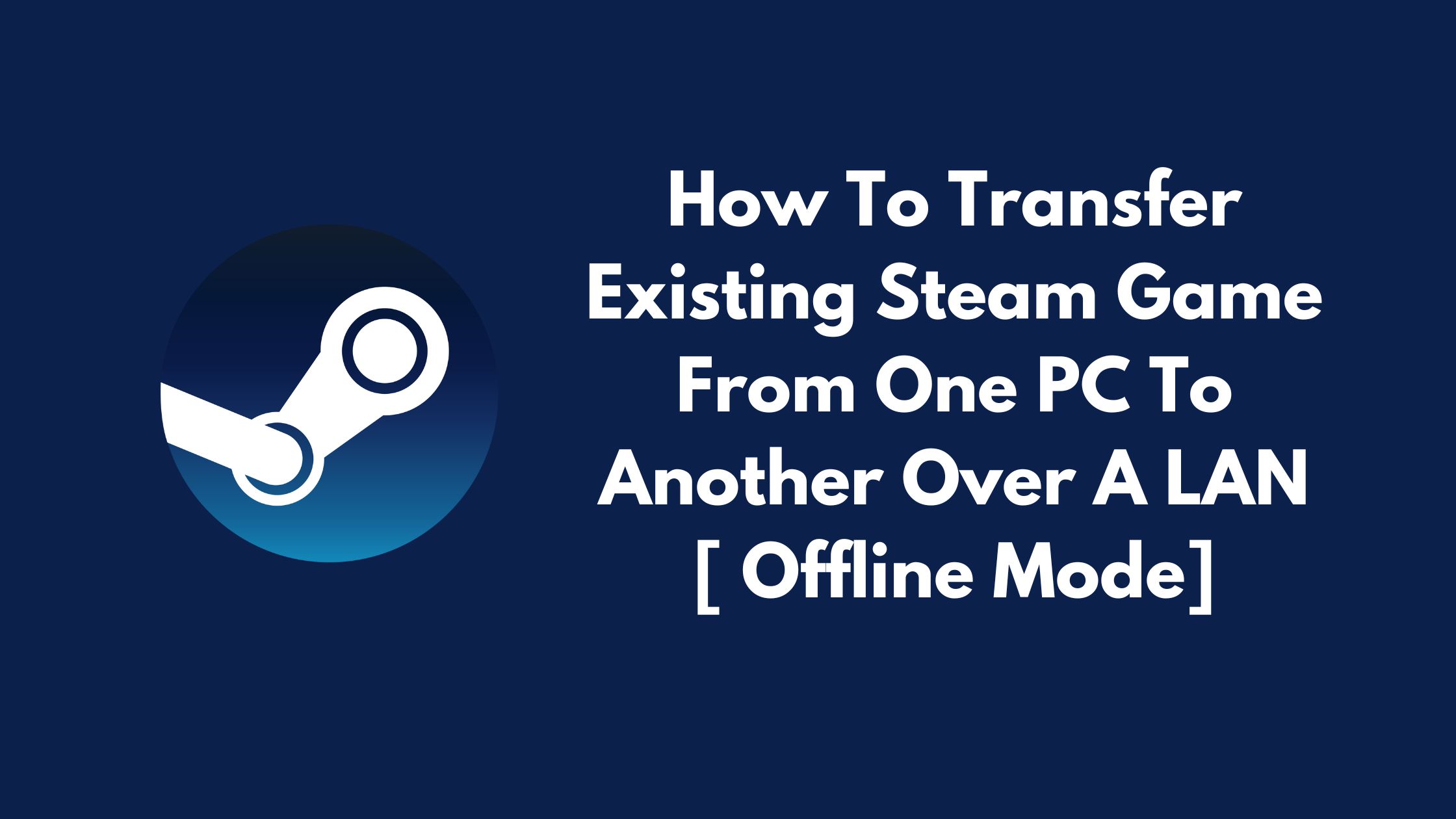
How To Transfer Games From PC To Steam Deck Over Your Home Network ( In Offline Mode)
The latest stable update for the Steam Deck Client introduces a new capability that let users to transfer games seamlessly from their personal computers to either the Steam Deck or another PC through the local network. This updates eliminates the need for internet connectivity.
In this tutorial, we will guide you through the process of transferring games from your PC to the Steam Deck without relying on the Internet
Transfer Existing Steam Game From One PC To Another Over A LAN
In latest steam update, Steam deck allows Steam users to copy existing Steam game installations and update files from one PC to another over a local area network, without using the internet.
The local network game transfer feature enables Steam users to duplicate their current Steam game installations and update files from one PC to another within the same local area network. This process in the new updates avoids the necessity of downloading and installing from a Steam content server on the internet.
If you have a home configuration with multiple PCs or Steam Decks connected to the same local network, you can easily transfer games after installing them on one PC.
Any Steam client or Steam Deck can receive a game from another client on their LAN, but there are certain conditions that have to be met.
- Both Steam clients must be online and see each other directly on the same LAN (no downloads while either Steam client is in offline mode)
- Game File Transfer settings on both devices must allow a transfer (e.g. if both have “Friends only” set, they must be Steam friends)
- The game content can only be transferred out if the transferring Steam client is idle, e.g. no downloads or games running.
- The game needs to be released to the public and be playable by both Steam users (no preloads)
- The game needs to be up-to-date on the PC sending the game files
- Only a PC running in Steam desktop mode can host a network transfer. Steam Decks, PCs in Big Picture mode, and custom launchers can’t transfer their files out over the local network.
Methods:
You will find four settings or modes of transfer. These settings are bi-directional, and to allow local transfers in, local transfers out are automatically enabled. The default setting is “Only my own devices”, meaning you can only transfer in and out of PCs where your own account is logged into Steam.
- Off:-This client will not look for or allow local game file transfers. It will not download from or transfer to any other PC connected to your LAN.
- Only my own devices: – This allows transfers to/from another device you are currently logged in with the same Steam account on your LAN (this is the default)
- Only my friends:- This allow transfers to/from devices your Steam friends are logged into, connected to your LAN
- Any user: – This allows transfers to/from any device that has Steam running and is connected to your LAN