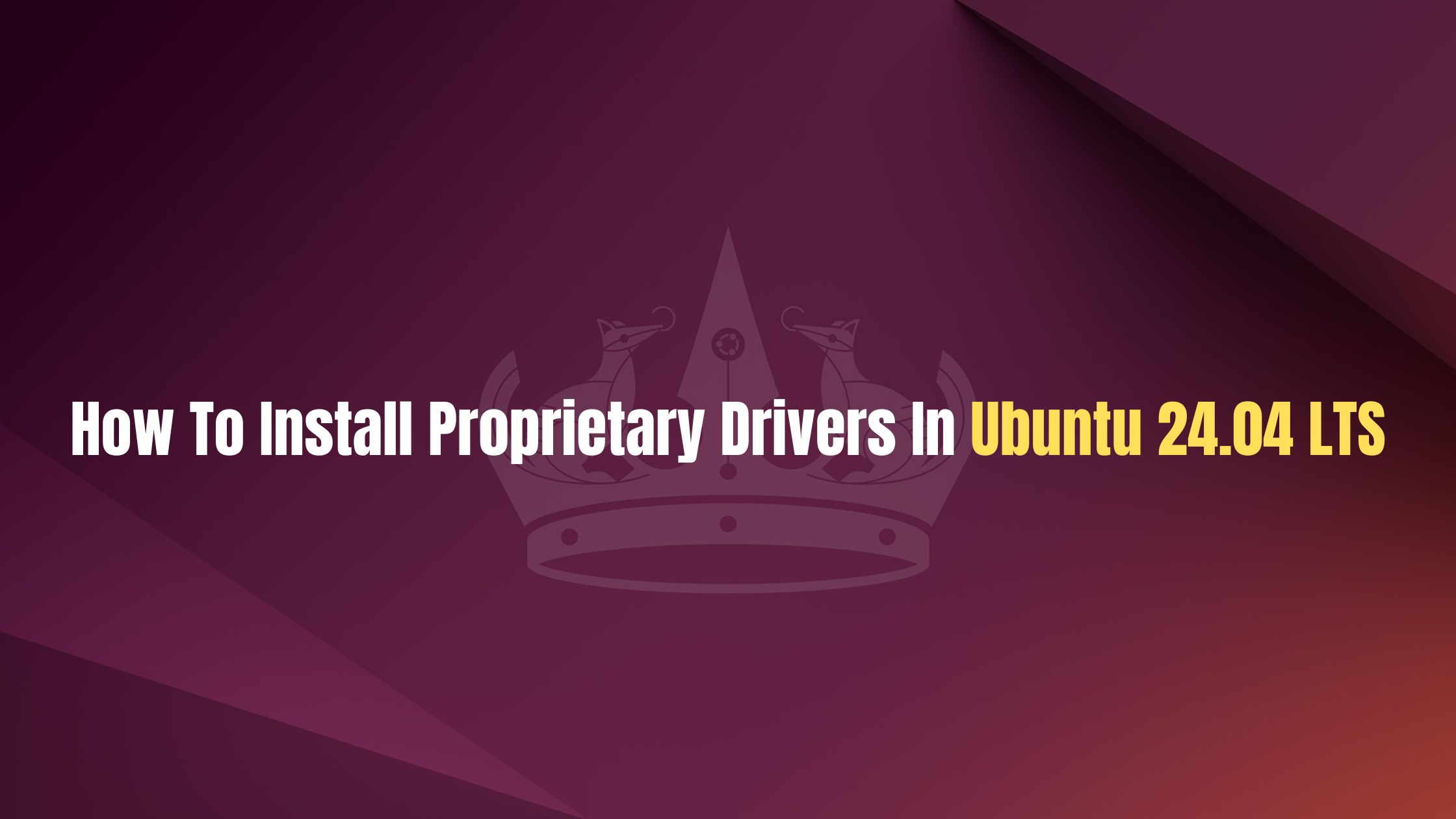
How To Install Proprietary Drivers In Ubuntu 24.04 LTS
These days, you can find the most of the drivers in Ubuntu 24.04 LTS. There are basically two type of driver in Linux. Open and closed source driver. Proprietary driver falls in the closed source driver category. Drivers like Nvidia drivers falls in this category. Ubuntu itself identifies and installs drivers on your system but some hardware still needs additional drivers to be installed In this Ubuntu 24.04 LTS tutorial post, we will show you the two different methods to install Proprietary drivers in Ubuntu.
How To Install Proprietary Drivers In Ubuntu 24.04 LTS
There are basically two methods to install proprietary drivers in Ubuntu 24.04 LTS.
1. How to Install Proprietary Drivers on Ubuntu 24.04 LTS via Command
In this method, we will show you the step by step tutorial to install proprietary drivers on Ubuntu 24.04 LTS. You can easily install Proprietary drivers on Ubuntu via few lines on Command. At First, Run the following commands to get the list of the available drivers in Ubuntu 24.04 LTS.
sudo ubuntu-drivers list
sudo ubuntu-drivers list --gpgpu
Meanwhile, if you know the exact name of the driver that you want to install then run the following command to install the driver.
sudo ubuntu-drivers install driver-name
Run the following command to install the driver If you want to install the drivers for generic use. Below command will install the best-matched drivers for your Ubuntu 24.04 LTS.
sudo ubuntu-drivers install
2. How to Install Proprietary Drivers on Ubuntu 24.04 LTS via GUI
This method is for you if prefer to use GUI method to install driver on Ubuntu 24.04 LTS. In this graphical method, you can easily install Proprietary drivers on Ubuntu 24.04 LTS via GUI. Follow the step by step instruction mentioned below to install proprietary drivers on Ubuntu 24.04 LTS.
- Open “Software and Updates“.
- Move to the “Additional Drivers” section. Here you will be able to see all the devices you can install drivers for.
- Now, select the driver that you want to install from the options and click on “Apply Changes“. After the installation is complete, you will get a restart option. Click on it to restart your system and finish driver installation.
3. Install Nvidia Proprietary Drivers in Ubuntu 24.04 LTS
Run the following command to install proprietary Nvidia GPU Drivers on Ubuntu 24.04 LTS:
Update your system running apt-get command
sudo apt-get update
Now, run the following command to install NVIDIA drivers:
“sudo apt install nvidia-driver-535 nvidia-dkms-535” at the CLI
Just incase if you want to know the version of NVIDIA driver installed in your Ubuntu then run one of the following commands.
apt-cache search 'nvidia-driver-'| grep '^nvidia-driver-[[:digit:]]*' apt-cache search 'nvidia-driver-'| grep'^nvidia-driver-[[:digit:]]*' | sort-k 3 -t '-' ## search for DKMS package too ## apt-cache search 'nvidia-dkms-' | grep '^nvidia-dkms-[[:digit:]]*'
Step by step guide to install NVIDIA proprietary drivers in Ubuntu using GUI method.
- Open “Software and Updates“.
- Move to the “Additional Drivers” tab.
- There you will see the Nvidia drivers option from where you can select of your choice. Choose nvidia-driver-460 (proprietary, tested) and click on the Apply Changes button.
Summary: In this tutorial post ” How To Install Proprietary Drivers In Ubuntu 24.04 LTS”, we provided you the two ways to install any closed source or proprietary drivers in Ubuntu. Let us know if you have any other methods.