
Best Live Streaming Software For Linux In 2025
Live streaming is one of the fastest-growing tech niches or tech segments these days. Thanks to the addictive gaming and tons of monetization options, Millions of people are engaged in live streaming.
Not only games, but people are also using live streams to engage with their users, share ideas, reviews, and many more. Today, we will discuss some of the best live streaming software for Linux and its derivatives.
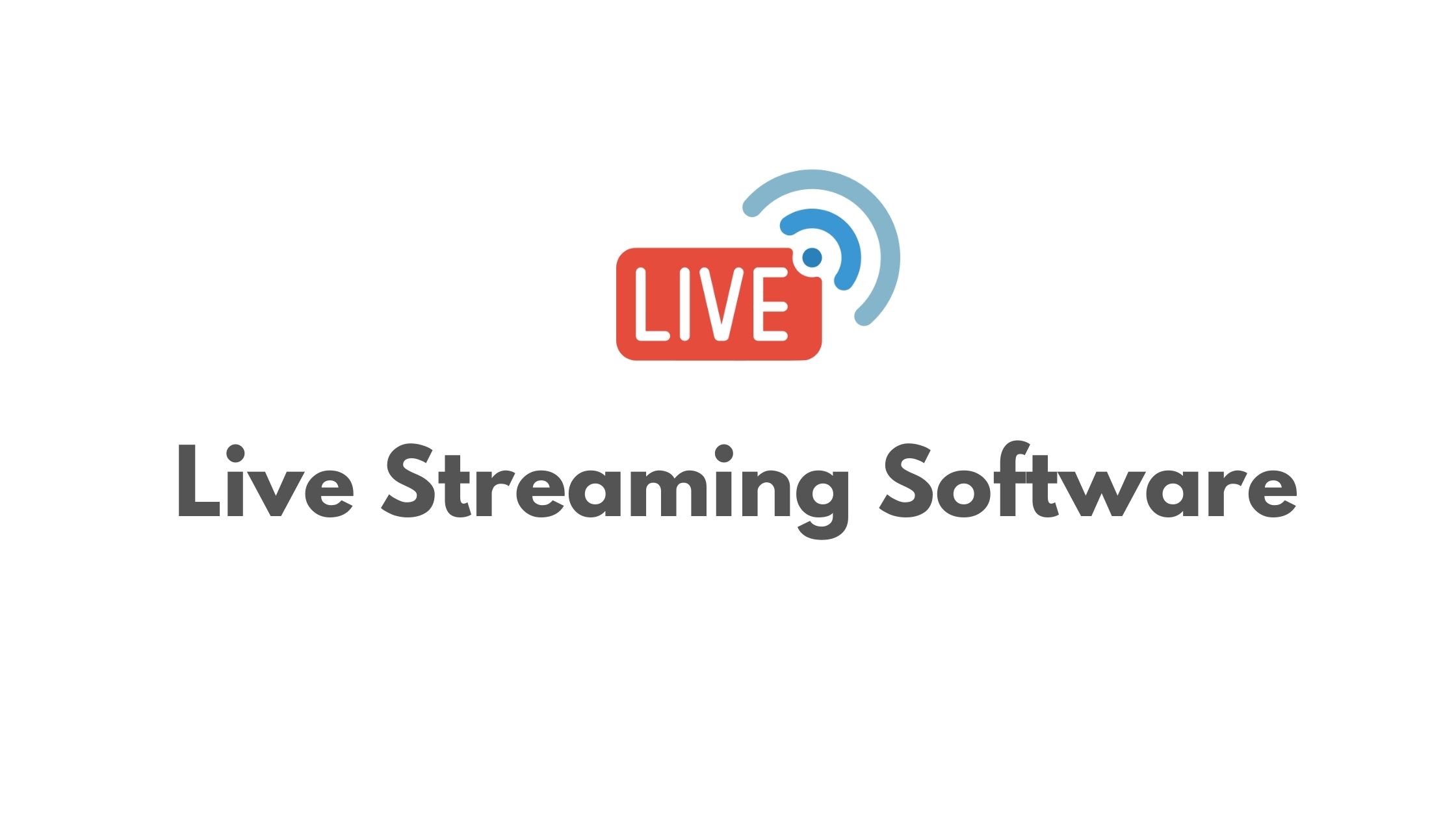
Best Live Streaming Software For Linux Based Operating Systems in 2025
OBS:
OBS is one of the most popular live streaming software available in the internet right now. Easy to use and amazing interface makes it one of the widely used streaming software these days. It is a cross-platform application and is available for Windows, Mac, and Linux. OBS is a free and open-source software for video recording and live streaming. You can download it, install it and with few clicks you are ready to stream
Some of the amazing features of OBS:
- You can set up an unlimited number of scenes that you can switch between seamlessly via custom transitions.
- It is easy to configure and you can easily add new sources, duplicate existing ones, and adjust their properties effortlessly.
- Multiple sources are available for the video as you can capture it from window, images, text, browser windows, webcams, capture cards, and more.
- Noise gate, noise suppression, and gain feature available.
How To Install OBS In Linux?
For Ubuntu and it’s derivatives:
Pre-requirements:
- xserver-xorg version 1.18.4 or newer is recommended
- FFmpeg is required.
- You need v4l2loopback-dkms installed for virtual camera support.
Run the following command to install ffmpeg on Ubuntu:
sudo apt install ffmpeg
Now, run the following command to install v4l2loopback-dkms
sudo apt install v4l2loopback-dkms
Now, run the following commands to install OBS on Ubuntu and it’s derivatives. You can see multiple commands below where we have added the PPA of the OBS, run an update to our system and finally a command to install OBS studio on Ubuntu.
sudo add-apt-repository ppa:obsproject/obs-studio sudo apt update sudo apt install obs-studio
For Arch based Linux:
Run the following command to install v4l2loopback-dkms:
sudo pacman -Sy v4l2loopback-dkms
You can simply run the following command to install OBS studio on Arch Linux.
sudo pacman -S obs-studio
For Fedora:
- OBS Studio is included in RPM Fusion.
sudo dnf install https://download1.rpmfusion.org/free/fedora/rpmfusion-free-release-$(rpm -E %fedora).noarch.rpm https://download1.rpmfusion.org/nonfree/fedora/rpmfusion-nonfree-release-$(rpm -E %fedora).noarch.rpm
- Then you can install OBS with the following command :
sudo dnf install obs-studio
- For NVIDIA Hardware-accelerated encoding, make sure you have CUDA installed:
sudo dnf install xorg-x11-drv-nvidia-cuda
- If you have an older card in your system, use this command instead:
sudo dnf install xorg-x11-drv-nvidia-340xx-cuda
2. Restreamer
One of the interesting feature of Restreamer is that you can easily live stream videos and screencasts directly to your website without any streaming provider. You can easily use it or integrate Restreamer with YouTube, Twitch, and many other popular streaming platform.
One of the thing that we don’t like about Restreamer is the installation process and we need to install the Docker to run it.
How To Install Restreamer In Linux?
For Ubuntu:
Setup a Docker:
Add Docker’s official GPG key:
sudo apt-get update sudo apt-get install ca-certificates curl gnupg sudo install -m 0755 -d /etc/apt/keyrings curl -fsSL https://download.docker.com/linux/ubuntu/gpg | sudo gpg --dearmor -o /etc/apt/keyrings/docker.gpg sudo chmod a+r /etc/apt/keyrings/docker.gpg
Add the repository to Apt sources:
echo \ "deb [arch="$(dpkg --print-architecture)" signed-by=/etc/apt/keyrings/docker.gpg] https://download.docker.com/linux/ubuntu \ "$(. /etc/os-release && echo "$VERSION_CODENAME")" stable" | \ sudo tee /etc/apt/sources.list.d/docker.list > /dev/null sudo apt-get update
Install Docker Package:
sudo apt-get install docker-ce docker-ce-cli containerd.io docker-buildx-plugin docker-compose-plugin
Verify, Docker engine is running:
sudo docker run hello-world
Start the Restreamer
docker run -d --restart always \
--name restreamer \
-e "RS_USERNAME=admin" -e "RS_PASSWORD=datarhei" \
-p 8080:8080 -v /mnt/restreamer/db:/restreamer/db \
datarhei/restreamer:latest
Browse to http://your-device-ip:8080 and provide your login as the default login is:
- Username:
admin - Password:
datarhei
3. VokoscreenNG
Written in Qt with the GStreamer library, VokoscreenNG is a fork of the discontinued Vokoscreen project. It can easily record your Linux screen. It is available for Linux and Windows for free. You need to have X11, Wayland, PulseAudio, GStreamer-plugins installed in your system to use it.
How To Install VokoscreenNG in Linux?
For Ubuntu:
At first,
sudo apt-get install libxcb-xinerama0
Now, Download vokoscreenNG-x.x.x-linux-x64-run.tar.gz
Unpack the downloaded file and start the installer.
For other Linux, kindly follow this link.
Some of the other Linux streaming software that you can try are:
- ffscreencast: It is a command-line streaming application and it uses the ffmpeg library.
Hi, this is a comment.
To get started with moderating, editing, and deleting comments, please visit the Comments screen in the dashboard.
Commenter avatars come from Gravatar.
Is learning important for entrepreneurs?, a key aspect.
creating a business model http://timetobuiseness.com/how-to-create-a-business-plan-key-steps-and-tips/ .